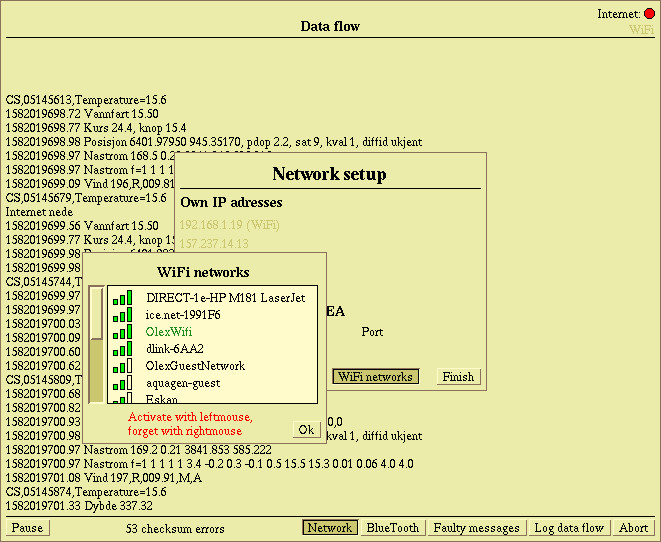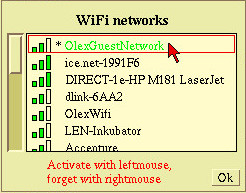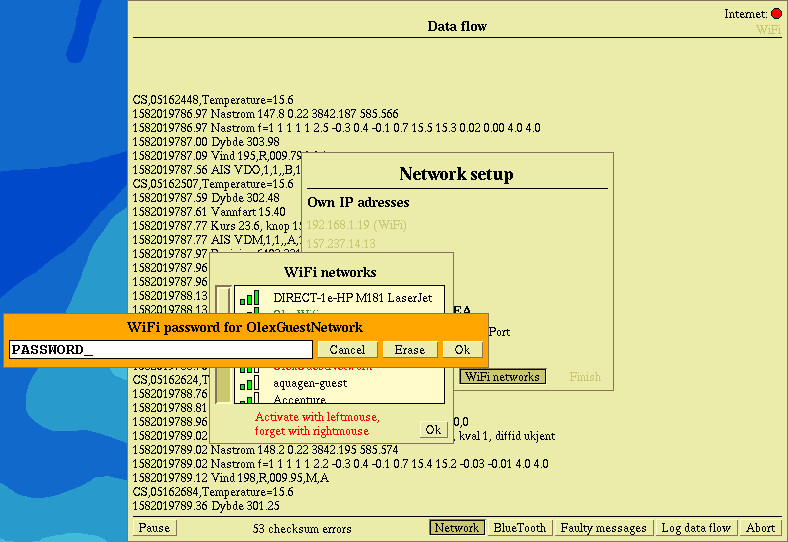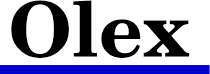Connect to internet
In order to download weather files and other types of data, the machine must be connected to a network. M4 is the first Olex machine with built-in WiFi.
However, most older machines can be connected to WiFI using a WiFi dongle connected to one of the USB ports.
The Internet icon in the upper right corner indicates whether the machine is connected to a network, either with cable or WiFi.
 = no internet-connection
= no internet-connection
 = connection OK
= connection OK
Click
Layers →
Show data flow →
Network →
WiFi-networks to open a window with a list of available WiFi networks.
Note that the
WiFi Network button is available only on machines with hardware for wireless network connection.
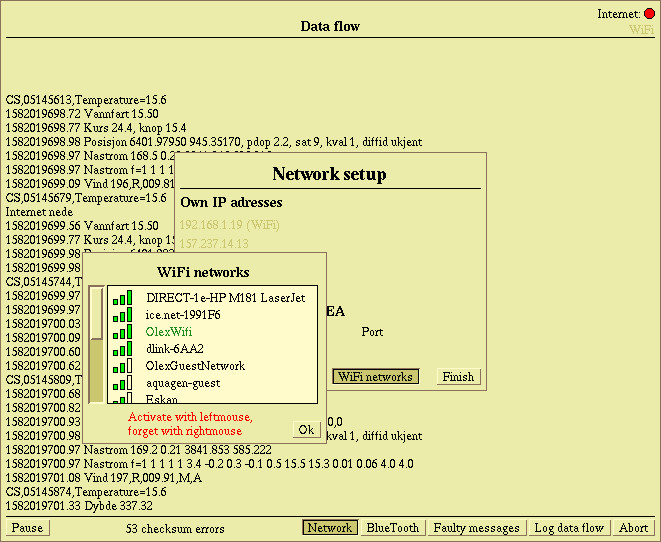
The network names are listed in order of signal strength. Networks where the name is marked with an asterisk already have a saved password,
and there is no need to re-enter when connecting to the network.
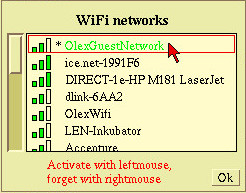
Use the left mouse button to select a network, then enter the WiFi password in the box that opens and click
Ok.
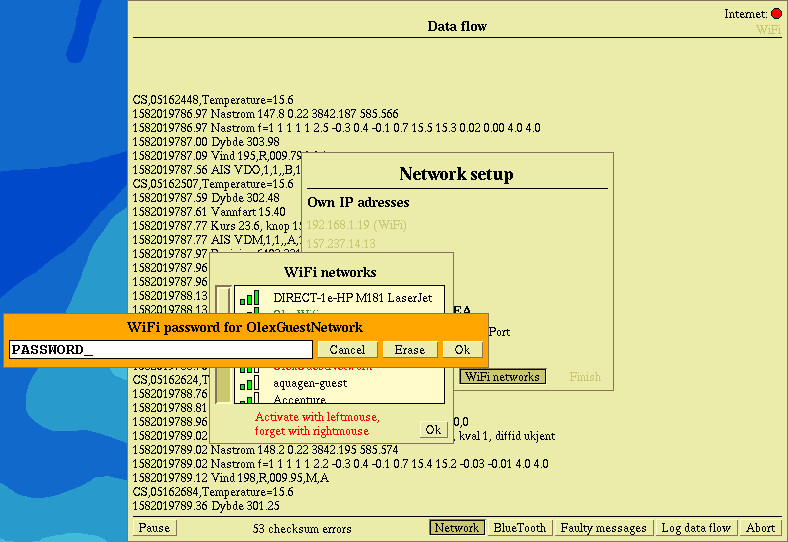
Presumably most Olex-systems can connect to the Internet. Older systems might need a reinstallation with a new operating system,
which can use modern software packages for downloading and sending data. A reinstallation will also activate the firewall, which was deactivated on older systems.
This can also be done separately i Maintenance mode.
Download guide on how to enable the firewall
here.
![]() = no internet-connection
= no internet-connection![]() = connection OK
= connection OK